Integration Certification Checklist
This article walks through the certification process that must be completed for an integration to be certified by the Double the Donation Partnerships Team.
Step 1: Admin Experience in Partner Platform
Step 2: Donor Experience When Submitting a Donation
Step 3: API Notes for Partner Platform
Each integration must be certified by the Double the Donation Partnerships Team before it can be released. Integrations that are built per the documentation in the Partners Portal should pass certification.
The following checklist is intended to help integration partners prepare for the certification demo with the Partnerships Team. If all of the following are true, your integration is highly likely to be certified.
Step 1: Admin Experience in Partner Platform
|
Admin Experience |
1. Clients must be able to enter their public and private API to activate an existing account (example below).
2. {Optional} The Client can request a contact from the Double the Donation team using a contact form provided by the Partnerships Team (please contact Double the Donation if you would like this form link).
|
| Admin Experience | The client can add and remove Double the Donation from all donation forms at once (global settings) AND/OR the Client can add and remove 360MatchPro from individual donation forms on a case-by-case basis (form-level settings). |
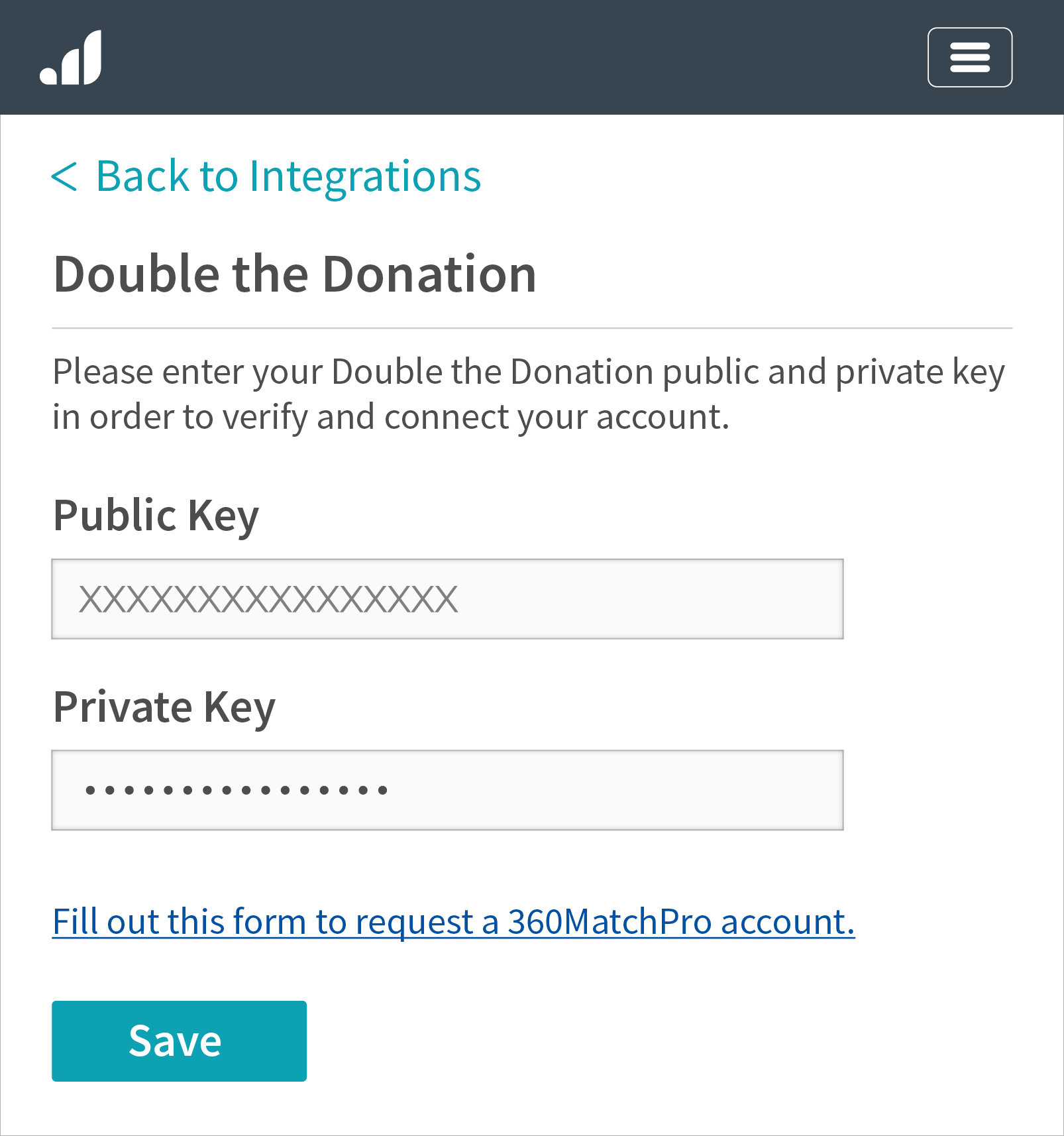 This mock example image shows entering public and private API keys to activate an existing account and the 360MatchPro account request form link.
This mock example image shows entering public and private API keys to activate an existing account and the 360MatchPro account request form link.
Step 2: Donor Experience When Submitting a Donation
|
Donation Form |
1. The streamlined search field (employer search field to identify matching gift eligibility) must appear on the donation form.
2. The streamlined search field must autocomplete the donor-entered text (example below).
3. The streamlined search field must store the donor's selection on the form (example below). |
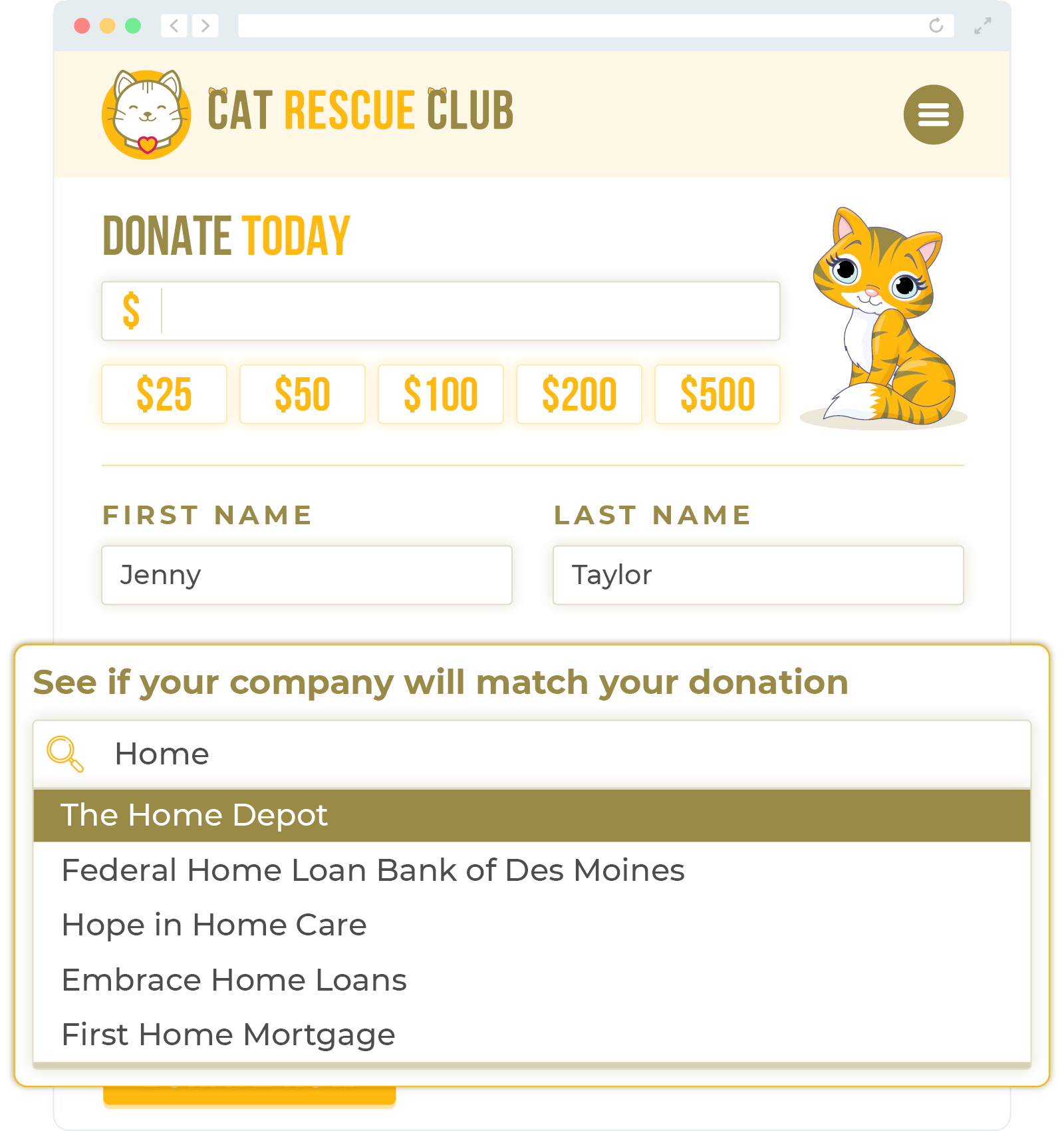 This example image shows the streamlined search field autocompleting donor-entered text.
This example image shows the streamlined search field autocompleting donor-entered text.|
Confirmation Page/Thank You Page/Success Page/Receipt Page*
*appears after the payment has been accepted
|
1. The matching gift plugin (plugin that directs donor to the matching gift guidelines and forms for their company) must appear on the confirmation page.
2. When the donor selects a company on the donation form or provides a corporate email address on the donation form, the matching gift plugin must initialize to that company's matching gift program policies (example below).
3. When the donor did not select a company on the donation form or provide a corporate email address on the donation form, the matching gift plugin must present a blank search plugin.
|
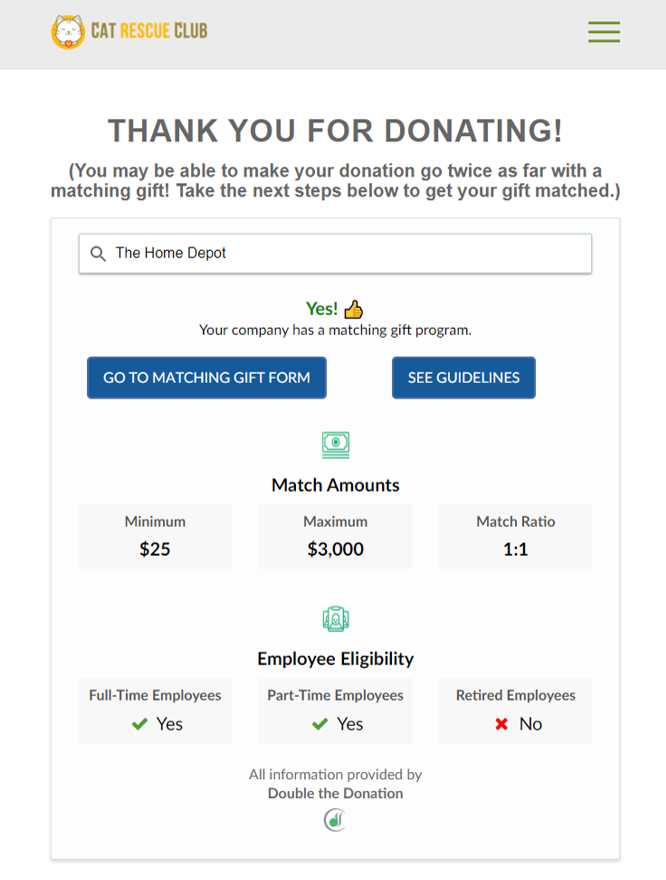 This mock example image shows the matching gift plugin that should appear on the confirmation page and initialize to the proper company.
This mock example image shows the matching gift plugin that should appear on the confirmation page and initialize to the proper company.Step 3: API Notes for Partner Platform
|
Registering Donations with 360MatchPro |
All donations must be registered in Double the Donation, even those of unknown matching gift eligibility (notes here).
|
| Partner Identifier |
The Partner Identifier must be part of the donation submission from the partner platform into Double the Donation. This plugs the partner platform name into the "Source" field. |